This section was will show you how to forward ports you’ve just opened to your router. Since I don’t own every router in existence, I’ll show you what it takes for the LinksysWireless Broadband Router to have ports forwarded to it. The concept is the same for all routers and once you familiarize yourself with the steps, you should be able to navigate through your router settings with ease.
First you need to access your router. Open your web browser then type 192.168.1.1 in the address bar. A user name and password box should appear like the one below.
The factory password for this router is admin, leave the user name blank. Some routers may be admin as the user name with the password area blank. Check the documentation that came with your router or refer yourself to the company website to figure out what this is for your router.
NOTE: Highly recommend you changing that password from the factory setting ASAP if it still exists.
Once you type your password, the router settings should be displayed. Select Application & Gaming.
This screen is very easy to handle once you get familiar with it.
- Application: Input a small abbreviation so you know what program you’re forwarding the ports for.
- Start to End: A program will need a range of ports forwarded (i.e. 21000-21005). Under start, type the initial port and under end type the last port of the range.
- Protocol: Select the one that the port utilizes.
- IP Address: Type your computer IP address. Like was saying before; you complete this process and reboot your PC, the IP might change (Dynamic IP). Therefore, this setting would not be accurate and your ports will no longer be forwarded. Please use static IP Address in this case.
- Enable: Self Explanatory.
Here is one good thing about the forwarding part. Let’s say you have a range of 10 consecutive ports to forwards (1100 – 1110). For the router settings you just type the start and finish but you’ll have to do each individual one and if the selection is both for all, you just doubled your work. No biggie, right?!
Save your settings and restart your system.

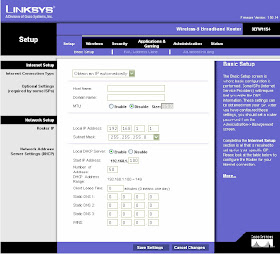

No comments:
Post a Comment