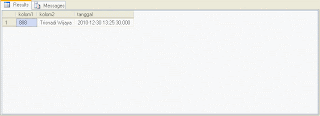Anda mengalami kesulitan ketika akan mengkonversi atau migrasi data dari berbagai platform database. Semua masalah tersebut terpecahkan dengan program
ESF Database Migration Toolkit.
Saya akan memberikan panduan cara untuk mengkonversi data dari MySQL ke SQL Server 2000/2005 atau versi yang lebih tinggi:
1). Pada kotak dialog "Choose Data Source", pilih "MySQL Database", lalu isi nama server (default localhost), port (default 3306), nama pengguna (default-nya adalah root) dan password; Tekan "Refresh" untuk otomatisasi enumerasi semua database dari MySQL Server, pilih database yang ingin dipindahkan, kemudian klik "Next" untuk melanjutkan.
2). Pada kotak dialog "Choose a Data Destination" pilih "Microsoft SQL Server (Standard) " atau "Microsoft SQL Server ( OS Authentication)"; Isi nama server dimana SQL Server berada dan port server (default-nya adalah 1433, atau 1284 untuk SQL Server 2005 Express), plus, jika Anda ingin menawarkan sebuah username dan password ketika menggunakan "Microsoft SQL Server (Standard)". Tekan tombol "Refresh", program ini akan mencari semua database yang berada di SQL Server secara otomatis, Anda dapat memilih database secara langsung, atau menciptakan database baru di kolom "Database" lalu dikonversi. Klik "Next" untuk melanjutkan.
3). Pada kotak dialog "Select source Tables(s) & View(s)", program akan mendaftar semua tabel dan view dalam database MySQL, Anda dapat melihat pratinjau tabel data source melalui fungsi "Preview". Pilih tabel atau view yang sudah dipersiapkan untuk dikonversi. Di sini, Anda memiliki kesempatan untuk mengubah nama tabel tujuan di kolom "Destination". Ada pilihan "Overwrite Database" di bawah daftar (Perhatikan: Jika Anda memilih opsi ini, tujuan database SQL Server akan dihapus, dan semua data akan hilang!). Jika Anda ingin mengatur opsi leibh lengkap untuk konversi, klik tombol "..." di kolom "Transform".
4). Pada kotak dialog "Transform", ada beberapa pilihan untuk konversi. Anda hanya dapat menkonversi struktur tabel melalui pilihan "Copy Structure Only", atau centang "Copy Indexes"/"Copy Foreign Keys" untuk mengaktifkan / menonaktifkan MySQL copy index/foreign key ketika konversi. Pilihan "Transfer auto-increment" paling berguna untuk mengkonversi tabel MySQL dengan field auto-increment (misalnya: ID), kadang-kadang, ketika Anda menambahkan data ke tabel SQL Server dengan auto-increment, mungkin Anda akan menerima pesan seperti "Duplicable-keys ...", untuk mengatasinya Anda dapat menghilangkan centang opsi ini. Plus, Anda dapat mengubah tabel/kolom di pilihan "Table/Column Name" atau memberikan filter data (misalnya: [id]<100) di pilihan "Records Filter (WHERE)" (Jika Anda ingin bermigrasi semua data biarkan pilihan ini kosong atau 1=1). Dalam daftar "Field Map" Anda dapat memilih field tabel yang akan migrasi dan field name, type, allow null, size, precision, default value. Ketika semua selesai, klik "OK" untuk menyimpan pengaturan Anda.
5). Dalam kotak dialog "Execution", klik "Submit" untuk memulai konversi. Ketika konversi sedang berjalan, klik "Stop" untuk menghentikan konversi.
6). Untuk mengkonversi dari SQL Server 2000/2005 atau lebih tinggi ke MySQL, hanya memilih "SQL Server (Standard)" atau "Microsoft SQL Server (OS Authentication)" pada halaman "Choose a Data Source" dan pilih "MySQL Database" di halaman "Choose a Destination", pengaturan lainnya adalah sama seperti di atas.